 Ongoing
OngoingHow To Order SMT Service From JLCPCB | PCB + Components
STDHow To Order SMT Service From JLCPCB | PCB + Components
2.8k
0
0
0
Mode:Full
License
:TAPR Open Hardware License
Creation time:2020-10-10 07:46:46Update time:2021-03-26 03:13:24
Description
Design Drawing
 The preview image was not generated, please save it again in the editor.
The preview image was not generated, please save it again in the editor.BOM
 Bom empty
Bom empty Clone
CloneAdd to Album
0
0
Share
Report
Project Members
Followers0|Likes0
Related projects
 Empty
Empty


Comment